* We will be using two 2003 r2 enterprise servers.
* It's IPs are 192.168.1.5 and 192.168.1.6
* We will create a private network for a heartbeat monitoring.
* It will use two shared SCSI disks. (Q: and X:)
1. Create two directories, name them as "exbe01" and "exbe02". (exbe = exchange backend)
2. Copy files under the "Windows 2003 R2 ENT - Base" folder to each "exbe01" and "exbe02" folders.
3. Open them on the VS admin web site, one by one, and go to "Virutal Machines" -> "Configure" -> "Windows 2003 R2 ENT - Base" , and change the machine names.
4. Do not start them yet.
5. Go to the top menu of the VS admin website.
6. Create a new network, this time call it a "heartbeat" and do not enable the DHCP.
7. On each machine add the "heartbeat" network.
- Visit the each machine's configuration and click network -> add -> select "heartbeat" -> ok
8. Add a new SCSI card to each machine.
Edit configuration -> SCSI Adapters -> select "Share SCSI bus for clustering"
exbe01 will use SCSI ID 6, exbe02 will use SCSI ID 7, add two SCSI adaptors each.
exch01 , Virtual SCSI adaptor 1 : ID 6 "Share SCSI bus for clustering"
exch01 , Virtual SCSI adaptor 2 : ID 6 "Share SCSI bus for clustering"
exch02 , Virtual SCSI adaptor 1 : ID 7 "Share SCSI bus for clustering"
exch02 , Virtual SCSI adaptor 2 : ID 7 "Share SCSI bus for clustering"
9. Create disks that will be used by shared SCSI cards. - Make sure both machines are off!
From the VS server admin web site, Virutal Disks -> Create -> Fixed size virtual disk.
Name the first HDD as "ExchangeQuorum" -> Size 1 GB.
Create another one this time name it as "ExchangeData" -> size 2GB, fixed size.
10. Change the configuration on exbe01, add the "ExchagneQuorum" disk to the first SCSI card (SCSI 0 ID 0).
11. Turn on the exbe01, leave the exbe02 off. -login to EXBE01
12. Setup the system
For the NIC 1 (Local Network)
IP : 192.168.1.5
default gateway : 192.168.1.1
DNS : 192.168.1.1
for the NIC 2 (heartbeat)
IP : 10.10.1.1
No default gateway, no DNS
Join the domain.
Initialize and format the disk 1 (1GB), this will become a quorum disk , give disk letter Q:, and label it as "quorum"
Initialize and format the disk 2 (2GB), this will become a exchange datbase and log disk , give disk letter X:, and label it as "exchange_db"
On the EXCH01
1. Go to the second NIC's properties
2. IP : 192.168.100.1
3. Subnet Mask : 255.255.255.0
4. default gateway: leave it empty
5. Click the Advanced button
6. On DNS tab: Uncheck "REgister this connection's addresses in DNS
7. On WINS tab: Uncheck the "Enable LMHOSTS lookup
8. On WINS tab: Disable NetBIOS over TCP/IP
9. OK
On the EXCH01
1. Start -> Administrative tools -> cluster administrator
2. On the "Open connection to cluter", on action "Create a new cluster" -> Ok
3. Next
4. Domain : test.com (or the name of domain you created), Cluster name : exch-cluster, and Next
5. Next (verify that Computer name has "EXBE01")
6. It will start to analize, when it is done you should see this screen.
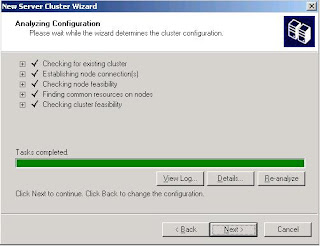
* If you get a yellow ! mark, go back to the beginning of this article and verify your work, you might missed to initialize Q / X drive or NIC 2.
7. Next>
8. IP : 192.168.1.3
9. Username : administrator, and fill out the password ( in real world, you should create a service account that has capability of creating machine)
10. Check the proposed Cluster configuration and make sure it has Q: for the quorum.
11. Next>
12. On cluster is created click the Next> button.
13. Finish.
You just created the exch-cluster, that will manage your virutal servers.
Install MSDTC on the exbe01. It is under Add remove program -> Wdinows components ->Appliocation server ->"Enable network DTC access"
Next time we will add exch02 to the exch-cluster.

No comments:
Post a Comment